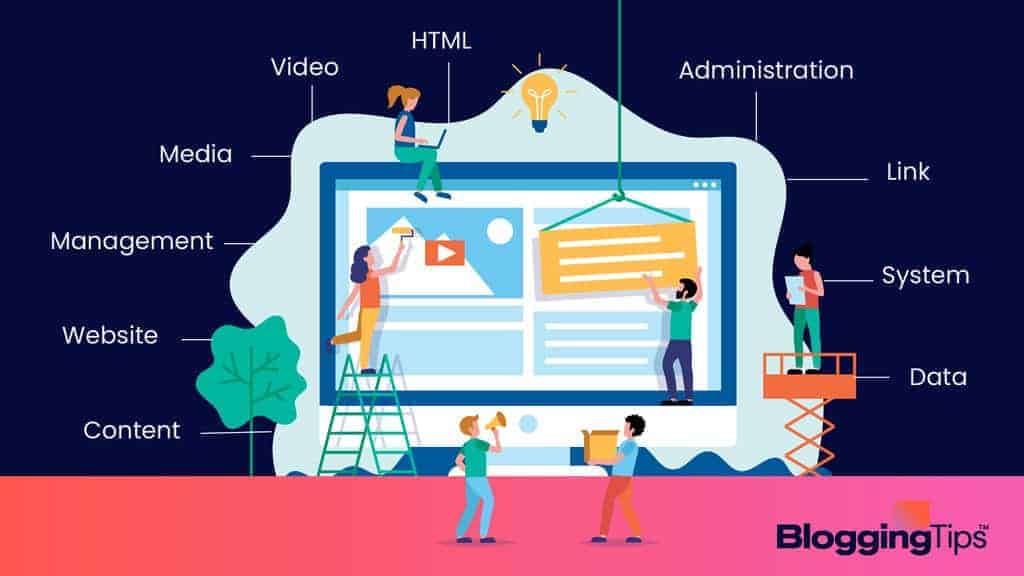
If you’re researching building a website, you’ve probably heard of WordPress.
You might even have heard that over 43% of websites run on a WordPress platform.
But what is WordPress?
At its most basic level, WordPress is a website-building tool.
On a deeper level, it’s an open-source content management system (CMS).
Because it’s open-source, anyone can download, use, or modify it for free.
Sounds complicated? It’s simpler than it sounds.
Let’s take a closer look at WordPress, how it works, and what it’s capable of.
WordPress Basics
WordPress is a tool designed for individuals and businesses to build their own websites.
There’s no coding required, and the software itself is free.
Many people confuse WordPress with an ordinary website builder.
A traditional website builder isn’t very flexible, though.
You may have several templates to choose from, but not much else.
These tools are fine for personal websites or local clubs.
But if you want a more polished site, you’ll want more flexible software.
That’s where a CMS comes in.
A CMS provides more powerful tools and more customization options.
In addition to pictures and text, you can integrate plugins, eCommerce tools, forums, and more.
This makes for more complex software, with a bit more of a learning curve.
Regardless, WordPress has made the most basic functions easy for beginners to master.
Even a novice can build a basic blog in just a few minutes.
Because of its flexibility, you can use WordPress to create any kind of website.
Many people use it for blogs, but it can also create eCommerce sites, news websites, and anything else you can think of.
The New York Times, Time magazine, and the White House use WordPress.
If you visit one of those sites, they certainly don’t look like they were built with a free tool!
Keep in mind that there are two WordPress websites.
WordPress.org is the site for the WordPress project. It’s where you download the software, and it has developer support and user forum sections.
WordPress.com, on the other hand, is the official WordPress hosting site.
It’s a paid service that provides hosting and management, along with website creation.
Key WordPress Features
So, how does WordPress work?
Let’s take a look at its basic features, and how you can put them to use.
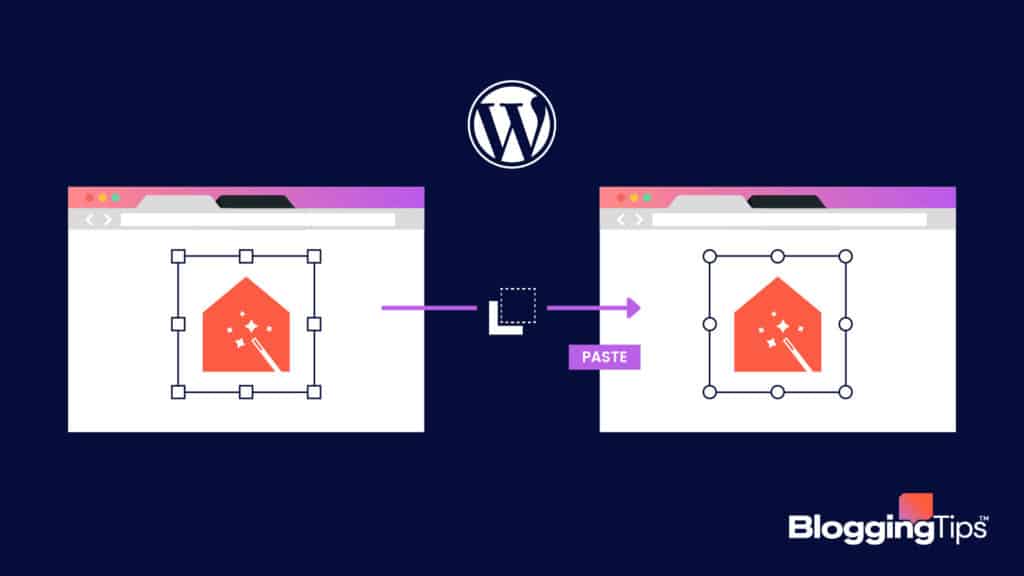
WordPress Dashboard
When you log into WordPress, you’ll land on the dashboard screen.
This screen contains links to all of your website tools and functions.
At first, it can seem confusing. But it’s simple enough once you get the hang of it.
Keep an eye out for the following elements.
- The Dashboard Menu – This is a vertical menu on the left side of your screen.
It consists of a series of quick links, so you can access your posts, pages, media files, and user comments. - Screen Options – This is a wide menu across the top of the page.
Here, you can choose to hide other on screen elements, or even customize them. - Welcome – This is the main part of the screen, where you can create posts and pages.
You can also customize your theme, install plugins, and fiddle with your site’s widgets.
You’ll also find links to some basic help files. - At a Glance – Below and to the left of the Welcome panel, there’s an “At a Glance” section.
This area shows your site’s basic stats, including the number of posts, pages, and comments. - Quick Draft – To the bottom right of the Welcome panel is the Quick Draft panel.
This area allows you to jot down a draft version of a post.
It’s not a full editor, but it’s a way to get your thoughts down quickly. - Activity – This area, at the bottom left of the screen, is similar to a social media feed.
You’ll see all of the latest comments.
You can respond to them, approve them, deny them, or delete them altogether. - WordPress News – The bottom right of the screen has a little news section with updates on the status of WordPress software.
You’ll get alerts for any new updates, along with any posts from the official WordPress blog.
Content Management
As we discussed, WordPress is a content management system.
Beyond simply editing your site, you’ll have full access to all of your files.
You can update photos and videos and arrange them in a file structure.
You can also distribute new posts via an RSS feed.
In this way, your WordPress site serves as a distribution system.
Gutenberg Editor
WordPress recently released a new interface called the Gutenberg Editor.
This is a revamped editor designed for modern web pages.
Instead of being built entirely around text, WordPress engineered it to allow easy incorporation of multimedia content.
The core of the Gutenberg Editor is the “block” system.
You can draw out blocks of space on your page and insert content into them.
You can then resize individual blocks or even rearrange them.
This system is far more simple and intuitive than most web page editors.
Themes
WordPress themes are packages that alter your site’s look and feel.
You’ll have access to a handful of themes right out of the box.
But there are thousands of more free options in the WordPress.org repository.
Some themes include two or more page templates.
For example, suppose you run an eCommerce site with an attached blog.
Your eCommerce pages could have one layout, while your blog posts could have another.
We should note that you can dig deep into the code if you want to.
Advanced users can create custom style sheets and customize individual pages.
But themes are a helpful shortcut for anyone who doesn’t want to build a page from scratch.
Plugins
Plugins are tools that add additional functionality to your site.
They allow you to do things you can’t do with ordinary HTML or PHP.
Ecommerce is an excellent example of this.
Using a plugin, you can accept secure payments without building a secure portal from scratch.
Social media plugins are also popular.
Those little Facebook and Twitter share buttons at the bottom of your favorite website are plugins.
Another frequent use of plugins is the creation of forms.
If your site has a forum or subscriptions, you’ll want people to be able to create accounts and log in.
You can achieve this by using a plugin.
WordPress User
Within WordPress, you can set different permissions levels, or “roles,” for individual users.
This lets you work with a team of content creators while maintaining overall control.
Here’s an overview of the available roles:
- Subscriber – Subscribers can log into your website and change their profiles and passwords.
They can also leave comments.
This role is useful for any site with a membership, whether it’s an eCommerce site or a forum. - Contributor – Contributors can create new posts and edit posts they have written.
They can assign their posts to categories and apply tags to them.
However, they can’t upload files; someone else will need to add images to their posts.
Contributors can also read pending comments, but not approve or deny them. - Author – Authors can do everything contributors can do, but they can also publish their own posts.
In addition, they’re allowed to upload files.
As a result, they can add pictures and other media to their posts. - Editor – Editors have complete control over your site’s posts and pages.
They can publish pending posts from authors and contributors, as well as their own content.
They can also approve or deny comments, and delete offensive ones. - Administrator – An administrator controls not just the site’s content, but also the background software. They can install, delete, or update plugins and themes.
Moreover, they can assign roles to other users.
For example, they can make a subscriber into an author, or an author into an editor.
Be careful about giving administrator privileges to anyone else.
You’re giving them the ability to delete your website. - Super Admin – The super admin role is a specialized role available on multi-site WordPress networks.
A user with this role has administrator privileges on all sites in the network.
Basic WordPress Definitions
To understand how WordPress works, we’ll need to define some basic terms.
Here’s an overview of WordPress terminology.
What is a WordPress Post?
A WordPress post is text-based, similar to a blog, although it can also incorporate pictures.
Posts can be straightforward blog posts, or they can be news or informational articles.
By default, posts will appear on your site in reverse chronological order, like a social media news feed.
However, you can sort posts into categories, display them on separate pages, and tag them for easy searching.
If you’re running a blog site, your posts are the part of the site that goes into your RSS feed.
When someone subscribes to your site, they’ll automatically receive updates on these posts.
Posts are ideal for news, updates, and informational articles.
They’re a poor way to list products or for content that evolves over time.
What is a WordPress Page?
Pages are similar to posts in some ways.
They’re a single page on your screen, with text, images, and other elements.
However, there are also some differences.
To begin with, you can nest pages within a hierarchy.
A good example is the home page you’ll find on just about any website.
This page is full of links to other pages within the website.
There may even be menus on the main page, with lists of multiple sub-pages.
Many pages are static, like your site’s “About” or “Contact” page.
These pages will rarely, if ever, require updating. Other pages can be dynamic.
Your home page, for example, might have a list of your latest blog entries and change as you add new posts.
Pages won’t appear in your subscribers’ RSS feeds, so you can add them without alerting all your subscribers.
However, you also can’t categorize or tag them, so it’s harder to search through them.
What is WordPress Hosting?
WordPress is great for building a site.
But to put your site on the internet, you’ll need to subscribe to a host.
A host is a service that stores your website on a server and makes it available to the public.
WordPress hosting comes in two varieties: self-hosted (unmanaged) and managed.
Each method has its merits, and both are worth considering.
Self-Hosted WordPress
Self-hosting is a more barebones hosting plan.
In most cases, you’re just renting space on a server with an operating system.
To build your site, you’ll have to install more software.
This doesn’t just mean installing WordPress.
It also means installing any other software necessary to run your site.
Most sites these days are going to use PHP, which you’ll have to install.
If you’re using Apache or other server-based software, you’ll have to set all that up.
The reason people call this hosting “unmanaged” is that there are no other services.
If you want to make any changes or updates to your server, you’ll need to do it yourself.
Managed WordPress Hosting
Managed hosting is a hosting plan with extra services.
This starts with the server itself.
In addition to the operating system, the hosting service will typically install additional back-end software like PHP.
Beyond that, managed hosting companies often provide malware protection, intrusion detection, and automated backups.
This has a couple of benefits.
To begin with, you don’t have to spend time or money on security.
Moreover, security can be tough to manage for beginners.
If your host is handling it, so much the better.
That said, managed hosting tends to cost more than unmanaged.
That’s only natural, considering all the added value.
What is a WordPress Plugin?
A WordPress plugin is an extra piece of software that integrates with your website.
A secure payment system is a good example. It’s something you wouldn’t want to program yourself, but you still might need it.
As of June 2022, WordPress offers more than 50,000 free plugins on its website.
If that’s not enough, you can buy thousands of more plugins from third-party developers.
Be careful, though. Some third-party plugins are nothing but malware disguised as legitimate software.
What is a WordPress Theme?
A WordPress theme is a set of files that defines your website’s look and feel.
These files can include style sheets, graphics, or code to control more complex site behaviors.
Your theme can make big or small changes.
It can be as simple as changing your font size for H2 headers or as complex as rearranging your entire site.
Free Themes vs. Premium Themes
Much like plugins, WordPress.org hosts thousands of free themes.
To be hosted in the WordPress directory, themes must pass a strict review process.
They need to demonstrate that they’re stable, functional and don’t create any security issues.
The downside of free themes is that support is usually poor.
If you’re lucky, the developer will have a website with some documentation.
If you’re unlucky, you can get stuck looking for help on user forums.
To make things worse, developers may not keep good version notes.
Your theme might update and break your site, and you’ll have no support on the back end.
Premium WordPress themes cost money, but they offer better support.
You also get access to more complex themes with more advanced functionality.
If you can’t find what you need in a free theme, it pays to find a premium option.
Premium themes can cost a one-time fee, or they may charge a subscription.
In the case of a subscription model, the fees cover the cost of ongoing development.
As a result, premium themes tend to be more up-to-date.
You don’t have to worry about a developer suddenly dropping support and leaving you in the lurch.
Neither kind of theme is objectively “better” than the other.
It depends on what you need as well as your site’s budget.
WordPress Versus Other Platforms
WordPress has the most name recognition of any website-building suite.
But there are other services available, each with its unique benefits.
Here are a few of the more popular options.
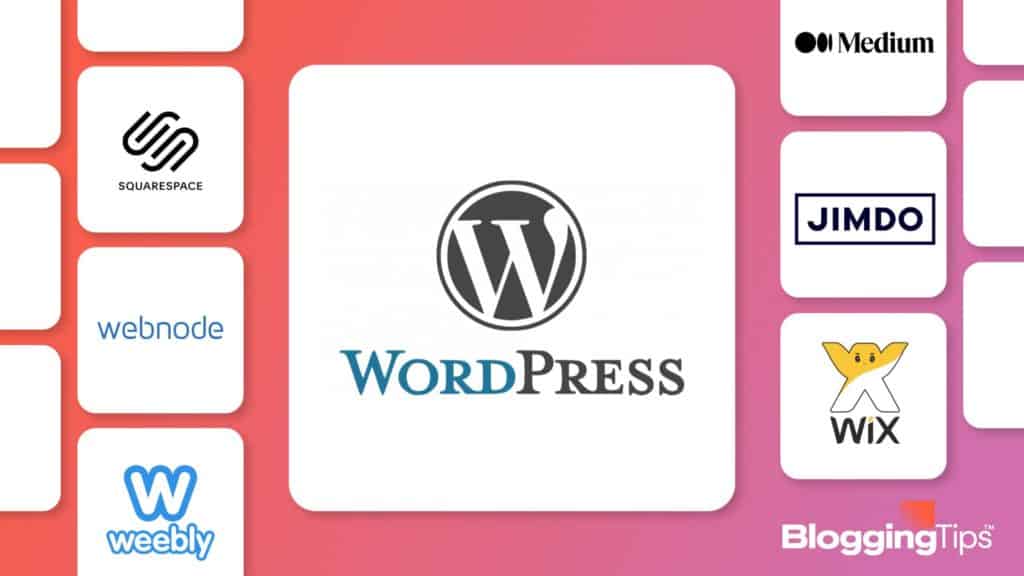
WordPress vs. Wix
Wix is a what-you-see-is-what-you-get (WYSIWYG) website builder.
When you construct a page, it feels similar to WordPress, at least in broad terms.
Unlike WordPress, Wix is not free, but it does include hosting and domain registration.
On the other hand, it doesn’t support as many plugins or features as WordPress.
WordPress vs. Shopify
Shopify is a purpose-built platform for eCommerce sites.
It’s engineered from the ground up to support online sales and transactions.
Security is their top priority, to prevent fraud and maintain their clients’ good reputation.
If eCommerce is your only goal, Shopify is an effective hosting service.
That said, even their “basic” service level is expensive.
And if you want to use a third-party payment platform, you’ll have to pay Shopify a 2% fee.
WordPress vs. Ghost
Ghost is a quick and dirty platform for building a blogging site.
It’s like a slimmed-down version of WordPress, built specifically for the blogging community.
It’s easy to use, even if you’re a total beginner.
On the downside, there aren’t many customization options, and monetization is limited.
How Much Does WordPress Cost?
How much WordPress costs depends on what you’re doing with it.
Theoretically, it can be 100% free.
In practice, you’ll end up paying at least some fees.
Is WordPress Free?
The WordPress software itself is open-source.
It’s free on WordPress.org, where you can download it any time.
If you’re skilled at coding, you can even modify it to meet your personal needs.
That said, this is only the cost for WordPress itself.
To build a functioning website, you’ll still have to register a domain name and pay for hosting.
Are There Fees Associated With Using WordPress?
Depending on what you want to do, you may pay additional WordPress costs.
For example, suppose you want to buy a premium theme.
In that case, you can spend anywhere from $29 to upwards of $80.
If you’re a business, this can easily be worth the investment.
You want a professional-looking design that gives credibility to your company.
You may also want third-party plugins that aren’t available for free.
Pros and Cons of Using WordPress
Like any other software, WordPress has its upsides and downsides.
Let’s talk about those pros and cons.
Benefits of Using WordPress
Open-Source
WordPress is open-source software.
First and foremost, this means it’s free to use and download.
But it’s also free to modify and redistribute.
Many third-party modifications have even made their way into the official software.
You won’t find this kind of community involvement with commercially-developed software.
Scalable
WordPress users can build and manage any website, large or small.
With the correct server and infrastructure, a WordPress site can support tens of thousands of simultaneous users.
You’ll also get lightning-fast search results, even if you’re searching oodles of pages.
Easy to Install and Use
A lot of CMS software is overly complicated.
You might be able to build an impressive website, but you’ll need a degree in computer science to do it.
WordPress makes things easy.
The interface is straightforward, with a shallow learning curve.
Meanwhile, customizing your site is a breeze.
If you want to change the look, you can install a new theme.
If you want to add new functions, you can download a plugin.
And because everything is designed with WordPress in mind, you spend less time troubleshooting.
Huge Community of Developers and Support
WordPress.org has an entire section devoted to user support.
It’s packed with tutorials, overviews, and all kinds of technical documents.
If you can’t figure something out, the answer is probably here.
But what if there’s nothing in the support documentation to solve your problem?
In that case, you can visit the forums, where site owners like you can share tips and help each other out.
Disadvantages of WordPress
Changes Can Become Time-Consuming on Large Sites
When you propagate a change across a large site, it can take time to implement.
Let’s say you install a new theme. It can take several minutes to affect all pages on your site.
In the interim, different pages will have different themes, marring the unified aesthetic.
Plugins and Themes Must Be Updated Constantly
WordPress plugins and themes are subject to the same risks as other software.
They need to be updated periodically to address security threats and fix bugs.
When you log in to manage your site, you might find yourself running 20 minutes of updates.
Not only that, but updates can change how your site looks and feels.
If this happens, you might have to roll back to an earlier version, which comes with risks of its own.
Slow Page Speeds Can Be Frustrating
A lot of WordPress themes contain way too much code.
There’s a lot of unnecessary fluff that does nothing for your site but makes it slower to load.
Unless you’re an experienced web developer, it’s tough to tell what code is disposable, and what’s not.
Our Recommendation: Sign Up For WP Engine
A good host can make all the difference between a frustrating WordPress experience and a satisfying one.
There are plenty of hosting sites out there, and most web hosts support WordPress.
But if you want a host that’s perfectly optimized for your WordPress site, look no further than WP Engine.
WP Engine is a managed hosting service that’s purpose-built for WordPress site management.
Let’s talk about some of the ways this service stands out from the competition.
Benefits of Using WP Engine for WordPress
Super-Fast Hosting
WP Engine is optimized to provide lightning-fast load speeds.
They guarantee load times of three seconds or less, regardless of the size of your site.
This includes remote locations like New Zealand, where loading times are typically longer.
How do they do this?
They start by using SSD drives, which read and write faster than older hard drives.
They also use more advanced networking technology to boost speeds.
For example, WP Engine can detect whether a user is a real person or a bot.
It prioritizes requests from real people and responds to bots when it has enough free resources.
Great Support When You Need Help
When your business website goes down, it’s more than a minor frustration.
You’re actively losing money, especially if it’s an eCommerce site.
In that case, it’s accurate to say that your entire business is out of action.
Thankfully, WP Engine provides 24/7 customer support.
First, you’ll connect to a chatbot that can solve the most common issues.
If the chatbot can’t solve your problem, the system will hand you over to a human agent.
There’s a queue system, so you can wait for your agent online.
Or, you can have the agent call you on the phone when your number comes up.
Simple and Quick Installation
Setting up a website with WP Engine is quick and painless.
There’s a simple workflow, where a page moves through three stages of development.
These are labeled “Production,” “Staging,” and “Development.”
Instead of all your drafts being in one place, they’re stored according to their place in the process.
At the same time, professionals will still find plenty of useful features.
There are plenty of sidebar menus and controls for power users to take full control of their site.
Secure, Safe, and Efficient
WP Engine provides many safety and security features.
To begin with, even the base package includes an SSL certificate.
An SSL certificate is required for any website that gathers personal information.
And in many cases, hosting services charge extra for one.
In addition, WP Engine boasts an enterprise-level firewall that can block almost any threat.
If for some reason your site gets attacked anyway, they provide a free hacking remediation service.
They also back up your site automatically every 24 hours.
Even if the hack can’t be fixed conventionally, WP Engine can roll you back to yesterday’s site version.
WP Engine runs additional backups any time they upgrade their in-house software or the software on your server.
That way, they can immediately revert the changes if something goes wrong.
Their attention to detail allows WP Engine to guarantee an impressive 99.95% uptime.
With their enhanced SLA, you can improve this to 99.99% uptime, on par with the web’s top enterprise hosts.
Tons of Time-Saving Tools
WordPress is already easy to use.
But WP Engine makes it easier by providing an array of extra management tools.
For example, it automatically checks your plugins for updates every day.
You don’t have to update them yourself, and your site won’t go down because you forgot to run an update.
You do this by installing your plugins through the Smart Plugin Manager.
It takes a few extra seconds to perform the initial setup.
But once you’re set up, you can forget about managing your plugins.
WP Engine does it for you.
You can even set up automatic updates from private repositories!
Along the same lines, WP Engine doesn’t update to the latest version of WordPress right away.
They thoroughly test each new version to make sure that it’s stable.
This shouldn’t be necessary, since WordPress has a strong track record for stability.
But it never hurts to have a second layer of protection.
Frequently Asked Questions
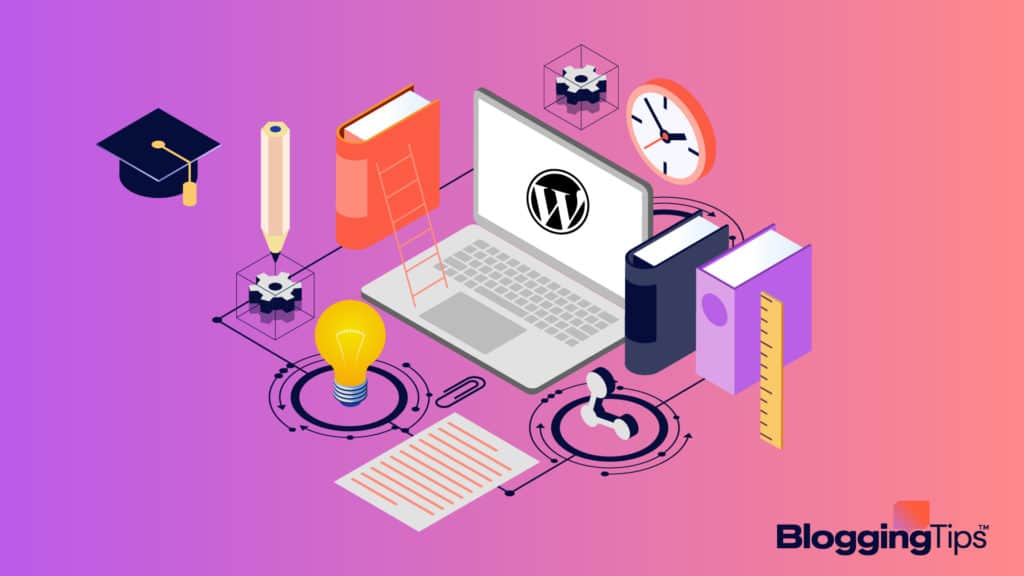
Is WordPress good for a beginner?
WordPress is designed to be accessible to beginners.
That said, some of the more advanced features have a steeper learning curve.
It all depends on what you’re trying to do.
And even the most complicated features are easy to master with time.
What is the best course to take to learn WordPress?
WordPress for Beginners is a great way for new WordPress users to learn the basics.
Several other popular courses also have a lot to offer.
Take the time to shop around, and see what other people are saying.
Wrapping Up
WordPress is a powerful CMS for building websites.
Beginners can have a basic site online in a few minutes, and advanced users can build even more impressive sites.
You can run the site yourself, or host it on a managed platform like WP Engine.
Have you used WordPress?
What are your thoughts?
Let us know in the comments!
WordPress is a great way to build all kinds of sites, from blogs to eCommerce.
And since it’s free, there’s no risk in trying it out.
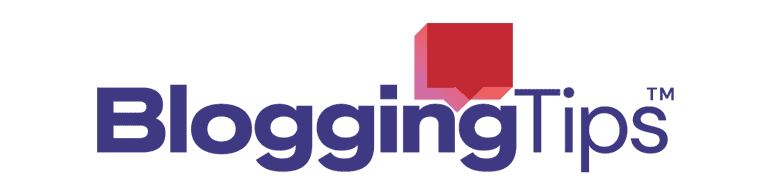

Responses